Views & Widgets¶
The visualization of SNMD is based on SVG files. It is highly recommended to use Inkscape to create those SVG files.
Hint
SNMD’s color scheme is based on the SOLARIZED palette of Ethan Schoonover. SNMD provides a GIMP palette file which can be used with Inkscape. Put the snmd.gpl into ~/.config/inkscape/palettes/ and after (re)starting Inkscape you are able to select the new palette Solarized & SNMD Dark.
A view is a common SVG file. When the SVG file is loaded by SNMD it will replace any SVG element matching the special ID pattern by a corresponding SNMD widget. SNMD widgets may replace the original SVG elements completly, change their style, do some CSS transformations or replace their text content. Widgets are provided by widget libraries and based on one of the basic widget implementations:
Widget Usage¶
Any SVG element where the ID begins with the string snmd_ will be treated as a SNMD widget. The behavior of a widget is configured using a desc child element.
This is an example widget which will plot the interface bandwidth monitored by Nagios. The escaping of quotes has been removed to improve readability:
<rect
id="snmd_mywidget1"
y="..."
x="..."
height="..."
width="..."
style="...">
<desc>
{
"type":"Nagios:Chart-IfBw",
"topics":[
"nagios/checks/switch-1.demo.lan/Interface TenGigabitEthernet1/1"
]
}
</desc>
</rect>
Hint
Remember that the text content of the dect element is interpreted as JSON. The JSON syntax does not allow a comma after the last element within arrays or objects.
SNMD will not be able to use the widget if there is an JSON syntax error. Use your browser’s debugging console to check for parsing errors if widgets do not work as expected.
The Object Properties editor of Inkscape is the prefered way to set the SVG element ID and edit the desc element.
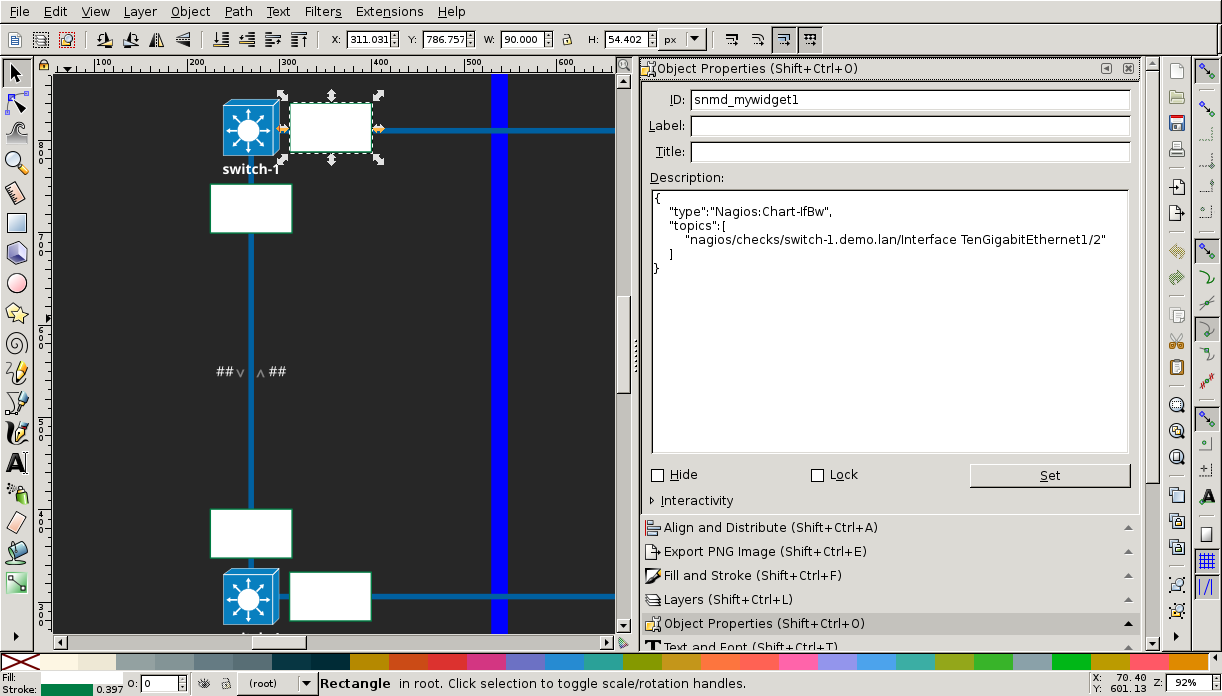
Object Properties editor
Widgets Implementations¶
This is the list of available widget implementations. They can’t be used directly but all widgets provided by widget libraries do use them. Some of the implementations have common configuration options to change their layout or behavior.
All widget do support the following configuration options:
type
(required) This defines the widget type to be used. The value is the concatination of the widget library names space, a literal colon and the name of the widget class.
Example:
Nagios:Chart-IfBwbcls
(optional) An array of additional CSS base classes of this widget for Customizing Style.scls
(optional) An array of additional CSS state classes of this widget for Customizing Style.
Chart¶
- SVG Element: replaced

Chart widget plotting interface bandwidth usage over time
Chart widgets are used to plot time series monitoring data.
Gauge¶
- SVG Element: replaced

Gauge widget (arc) showing storage allocation
Gauge widgets will show a radial gauge for a monitored value.
Gradient¶
- SVG Element: replaced

Gradient widget showing cabinet temperatur distribution
Gradient widgets will show a linear gradient where the gradient stops are replaced by monitoring values. The monitoring values are mapped to a color using HSL a like coloring scheme.
RadialGradient¶
- SVG Element: replaced
RadialGradient widgets are simular to Gradient widgets but use a radial gradient.
StrokeWidth¶
- SVG Element: kept
StrokeWidth widgets will clear the SVG element’s stroke property and replace it by the current monitoring value.
Text¶
- SVG Element: kept

Text widget showing current temperature
Text widgets will replace the SVG element’s text content by the monitoring value.
Transform¶
- SVG Element: kept
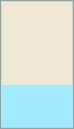
Transform widget (light blue rectangle) used as linear gauge
Transform widgets will apply CSS transformations depending on monitoring values.
Hint
SNMD is view in dark mode (default) and can be switched to light mode. Although SNMD uses CSS variables which can be easely redefined to switch between Solarized Dark and Solarized Light colors it is not possible to use them for the SVG files since Inkscape does not support to use CSS variables(, yet).